You can now auto publish your videos to Instagram Stories, Pinterest Idea Pins, and Snapchat Spotlight 🔥
Repurposing and distribution platform for video and audio creators
We make it easy to automate your content workflow - one post, multiple platforms.
Let us do the heavy lifting.
Focus on creating great content, with Repurpose.io you'll expand your audience with ease and save time.
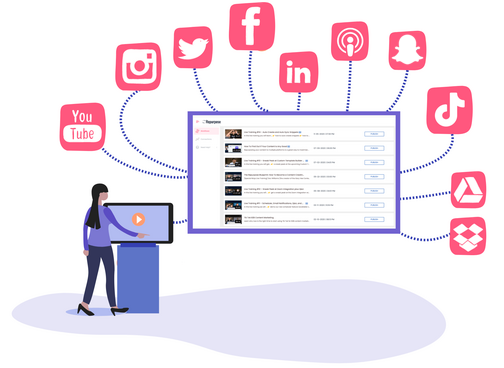
Trusted by 267,047 influencers, content creators, businesses, social media managers, and digital marketers
who have published over 6,846,635 videos automatically using Repurpose 🚀

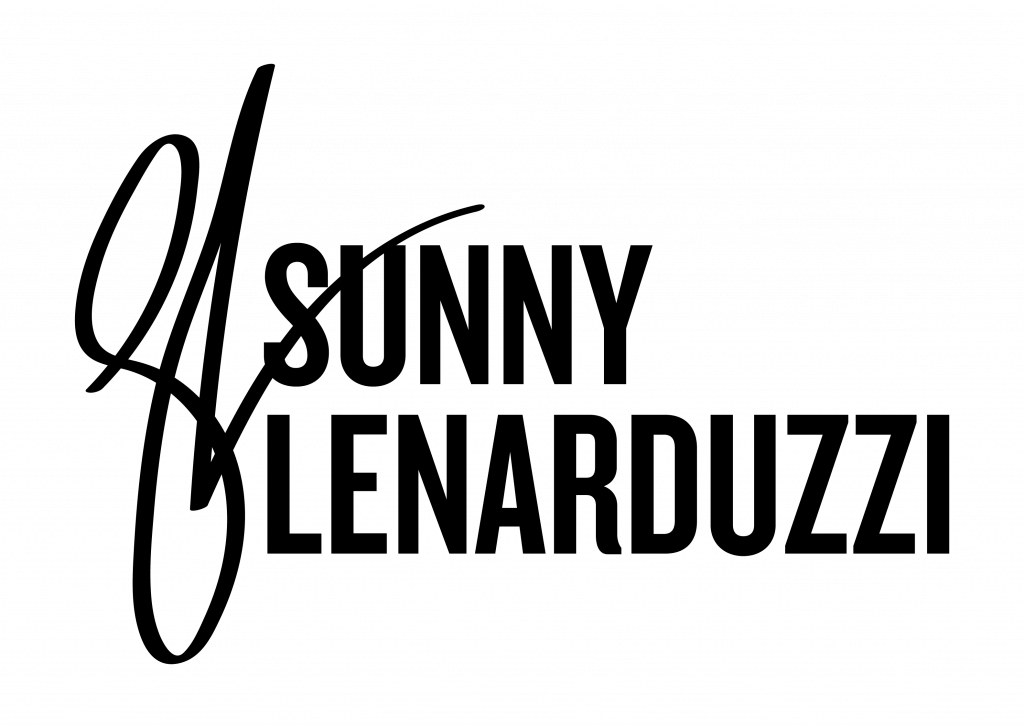
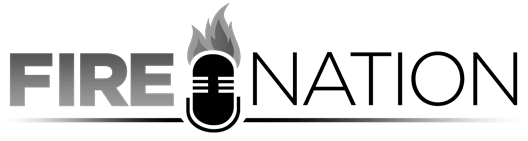
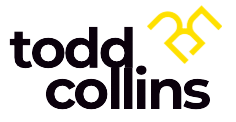

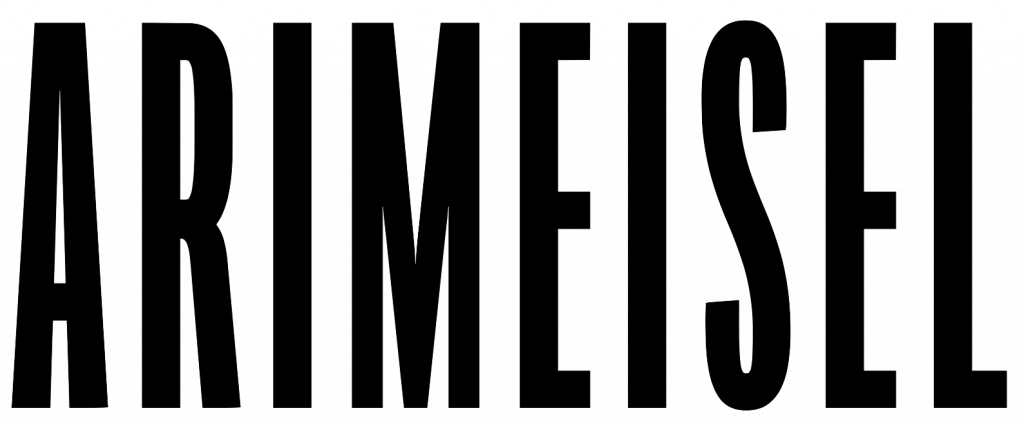
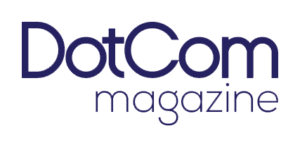
Create once, publish everywhere.
Quickly build your omnipresence by repurposing your content directly from TikTok, Instagram, YouTube, Facebook, Zoom, Google Drive, Dropbox, and Audio Podcast into unlimited pieces of content optimized for each platform.
Publish or schedule directly to YouTube, Facebook, TikTok, Snapchat, LinkedIn, Instagram, Pinterest, and Twitter and grow your audience across all channels.
"Not only does it allow me to seamlessly turn one video into over 15 pieces of content, it will then publish the content automatically, saving me and my team hours every week."
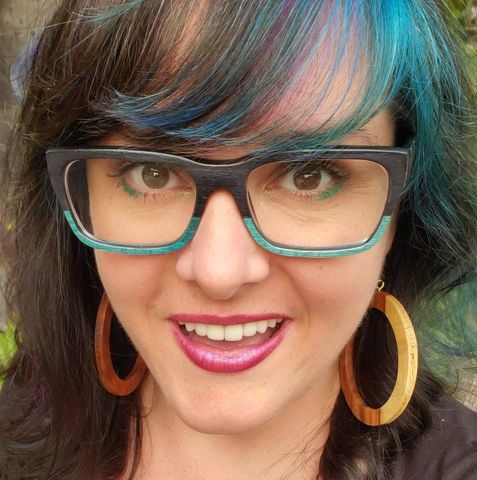
Molly Mahoney
Digital Marketing Strategist
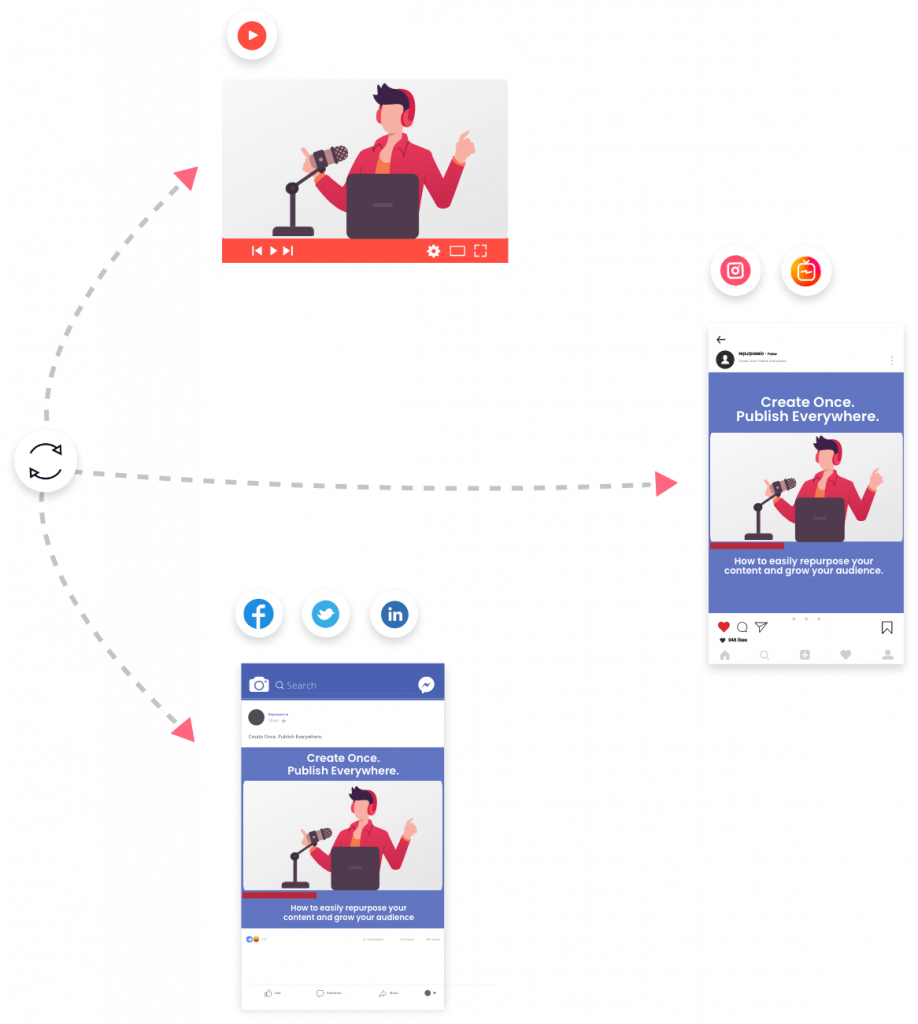
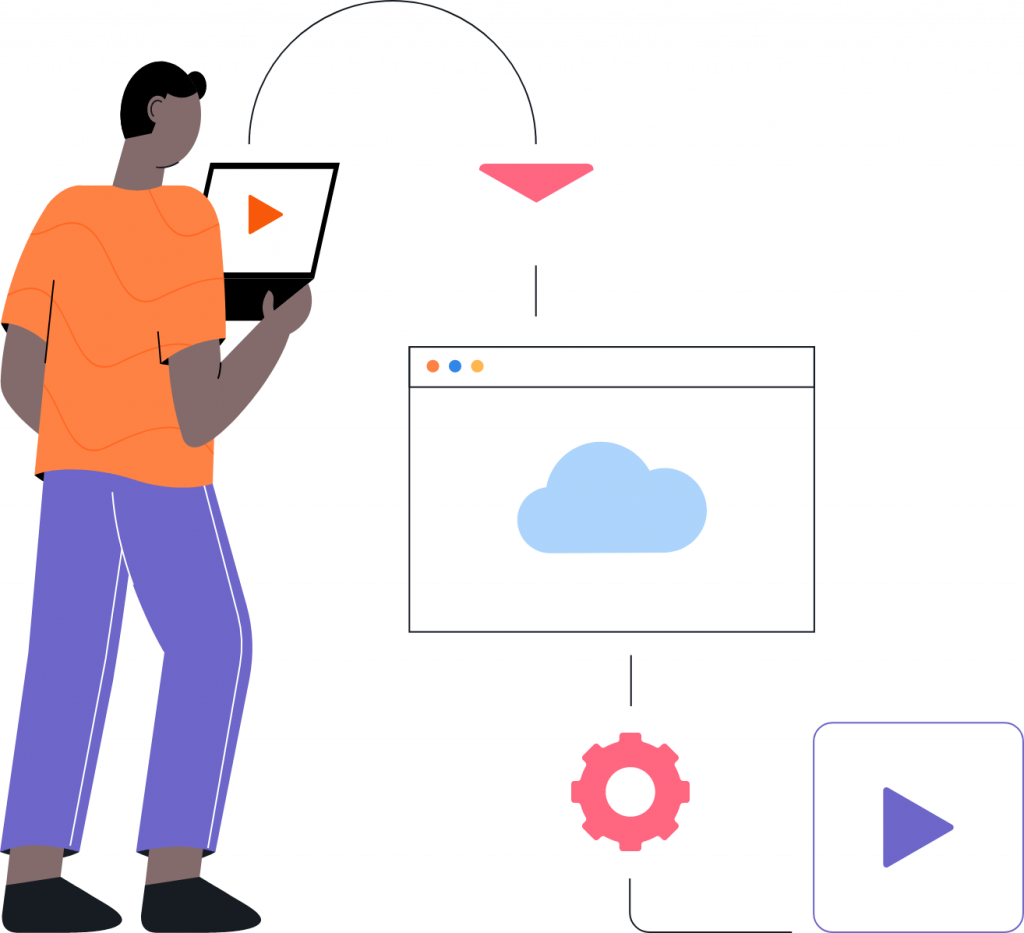
Automate, not outsource.
Skip the hassles and costs of outsourcing to a social media agency.
Easily setup our template-based system to automatically publish or schedule your content when and how you want it.
Step-by-step videos and live chat support will guarantee you or your assistant will be up and running in no time.
"I'm so impressed. I'm a single mum, baby, and older kid trying to content when I can - this tool is literally life changing allowing me to automate all this"

Vicki Marsh
Online Entrepreneur
Work less, grow more.
Eliminate time-wasting tasks from your marketing to-do list and grow your audience faster than ever before.
No changes to your content creation process
No complicated video editing software
No manual downloading of videos or live streams
No uploading to multiple platforms
"Stop Working so hard! Using Repurpose has literally changed by business and what I no longer have to do manually. You deserve a little magic in your life."

Yong Pratt
Content Repurposing Coach
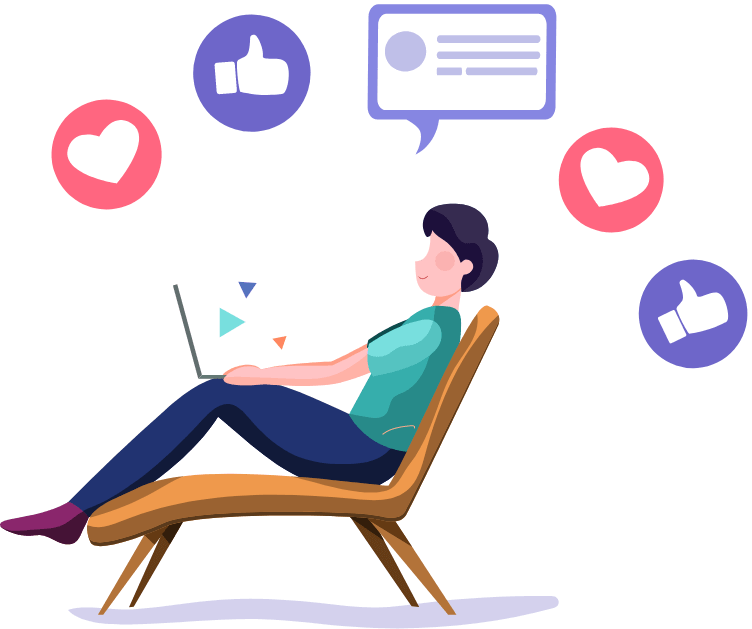
1000s of Business Owners and content Creators Love Repurpose ❤️
let’s play with food…literally
🇲🇲 in📍ATX
full-time ugc creator + mentor ⬇️
222 Following 13.4K Followers 360.5K Likes
📱COO of @beamedmedia // #SocialMedia Marketing Brand Building
6538 Following 212.9K Followers 1.1M Likes
Dominate the Content Game Ahead
(Get 2 months free on yearly plans)
Yearly
Monthly
Free Trial
$0
14-day Free Trial
Test drive all the features of the platform including auto publishing, scheduling, and more.
Basic Social Pack - TikTok, YouTube, Pinterest, LinkedIn, SnapChat, Audio Podcast, Zoom, DropBox, and Google Drive.
Connect 1 of each type of social media channel.
Publish 10 videos
Content Marketer
$20.75 / mo
$249 Billed Yearly
Perfect for small business owners, entrepreneurs, content creators, influencers, and live streamers, this plan offers the flexibility of connecting up to five accounts that you own per Social Network.
Basic Social Pack - TikTok, YouTube, Pinterest, LinkedIn, SnapChat, Audio Podcast, Zoom, DropBox, and Google Drive.
Premium Social Pack - Instagram, Facebook and Twitter.
Connect 5 of each type of social media channel.
Publish unlimited videos
Agency
$104.08 / mo
$1249 Billed Yearly
Optimal for agencies aiming to maximize their talent's visibility and streamline content distribution, this plan supports up to 20 account connections for each social network.
Basic Social Pack - TikTok, YouTube, Pinterest, LinkedIn, SnapChat, Audio Podcast, Zoom, DropBox, and Google Drive.
Premium Social Pack - Instagram, Facebook and Twitter.
Connect 20 of each type of social media channel.
Publish unlimited videos
Free Trial
$0
14-day Free Trial
Test drive all the features of the platform including auto publishing, scheduling, and more.
Basic Social Pack - TikTok, YouTube, Pinterest, LinkedIn, SnapChat, Audio Podcast, Zoom, DropBox, and Google Drive.
Connect 1 of each type of social media channel.
Publish 10 videos
Content Marketer
$25 / mo
Billed Monthly
Perfect for small business owners, entrepreneurs, content creators, influencers, and live streamers, this plan offers the flexibility of connecting up to five accounts that you own per Social Network.
Basic Social Pack - TikTok, YouTube, Pinterest, LinkedIn, SnapChat, Audio Podcast, Zoom, DropBox, and Google Drive.
Premium Social Pack - Instagram, Facebook and Twitter.
Connect 5 of each type of social media channel.
Publish unlimited videos
Agency
$125 / mo
Billed Monthly
Optimal for agencies aiming to maximize their talent's visibility and streamline content distribution, this plan supports up to 20 account connections for each social network.
Basic Social Pack - TikTok, YouTube, Pinterest, LinkedIn, SnapChat, Audio Podcast, Zoom, DropBox, and Google Drive.
Premium Social Pack - Instagram, Facebook and Twitter.
Connect 20 of each type of social media channel.
Publish unlimited videos
I was giddy like a child when I discovered Repurpose.io!
It's simply the best tool I have EVER seen for repurposing my content. Get it. Do it. Now.

Joel Comm
Author, Speaker, and Podcaster
Ready to grow your online presence?
Take Repurpose for a test drive and publish 10 audios and videos for FREE when you start your 14-day trial.
No obligation. No reason not to.
Copyright © 2024 Repurpose.io Inc. All Rights Reserved.
